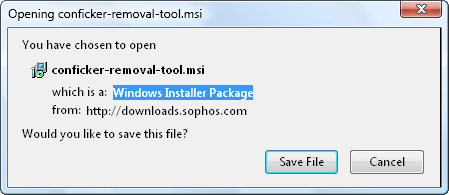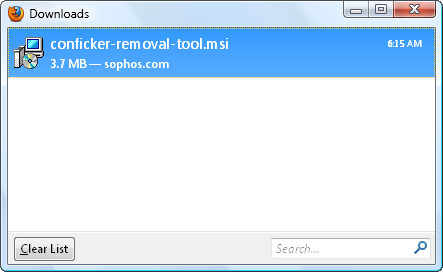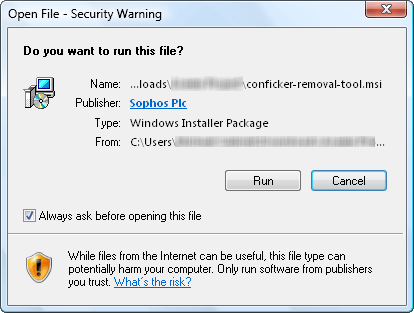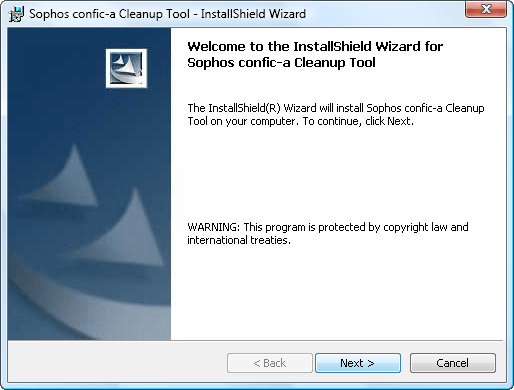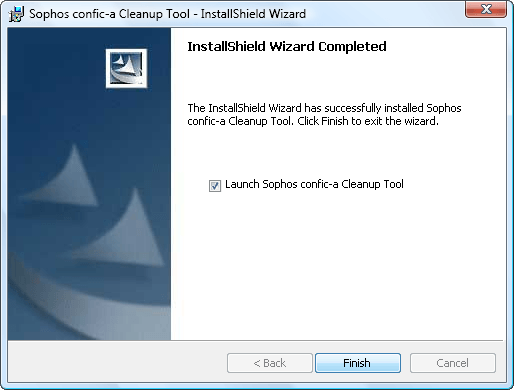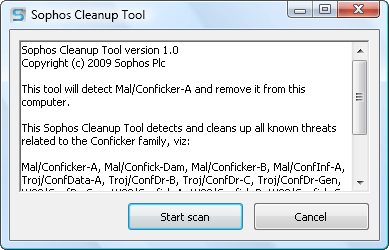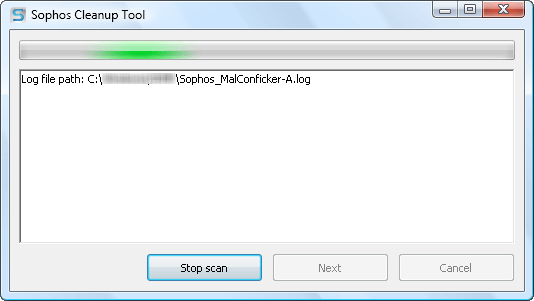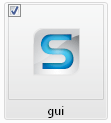Main menu
You are here
Scan and Remove Conficker Worms from Your PC
Scan and Remove Conficker Worms from Your PC
Conficker worms have been one of the many banes of Microsoft Operating Systems, such as ME, XP, Server 2003, Server 2008, and even Vista. Confickers are known to secretly attack a computer, spread itself on the machine, and take control of its system. The infection is done through a network.
It first appeared in October 2008. At that time, it was not yet labeled as “Conficker”. Days after that, on October 23, 2008, Microsoft updated its Windows Server service to protect itself against future targeted attacks.
On November 21, 2008, Microsoft called the worm as the “Worm:Win32/Conficker.A”. Since that day up to April 2009, Conficker has evolved into five types, namely Worm:Win32/Conficker.A, Worm:Win32/Conficker.B, Worm:Win32/Conficker.C, Worm:Win32/Conficker.D, and Worm:Win32/Conficker.E.
Conficker worms can’t be detected and removed by ordinary anti-virus programs. You need a specific application to scan and delete it in your computer. One of the few, one of the most effective, and the lightest is the Sophos Conficker Cleanup Tool.
This program can be downloaded for free at
http://www.sophos.com/support/knowledgebase/article/110381.html.
Click Save File to save the installer in your computer. After this, the downloading of the setup file will commence.
The installer is approximately 3.7mb. Wait for the download to complete, and then open / double-click conficker-removal-tool.msi.
In Internet Explorer and Mozilla Firefox, you will be prompted with an open file – security warning message just like the one below. To proceed, just press the Run button.
This is the software’s installshield wizard. It will be your guide to the entire installation procedure. Click Next > to continue.
When the installation is complete, check the Launch Sophos confic-a Cleanup Tool checkbox, and then press the Finish button to end the setup. This will automatically start the program.
Sophos Conficker Cleanup Tool does not have a fancy interface. It’s very plain and straightforward.
Its first page has two buttons. To initiate the scanning of your computer against Conficker worms, click the Start scan button.
The scanning will take a while to finish. A 250GB hard-disk took approximately three hours to complete. After the scanning is done, if it found a malware, worm, Trojan, virus, and / or a Conficker, the program will automatically delete it from your computer. You are then prompted to restart your PC.
The next time you want to run Sophos Conficker Cleanup Tool, you can access it at C:\Program Files\Sophos\Sophos confic-a Cleanup Tool (its default setup location). You can either double-click gui.exe (as shown below) or cli.exe to open the application. The latter will run the tool in cmd command line version.
source: helpdeskgeej