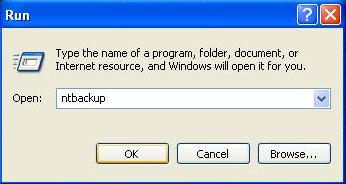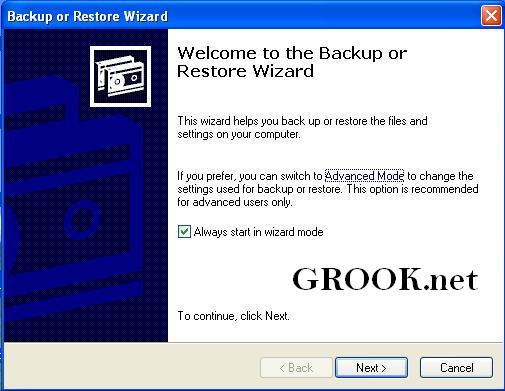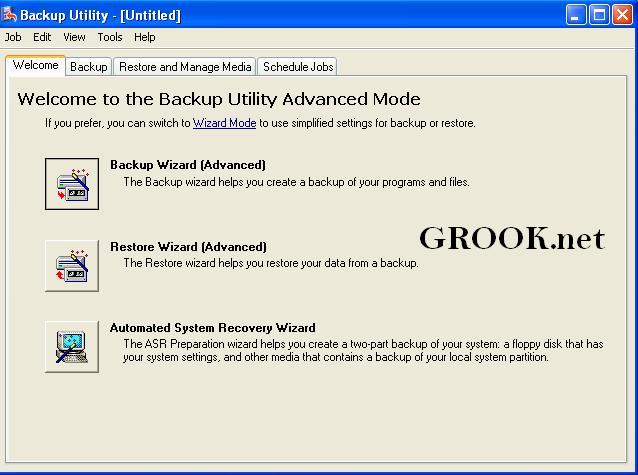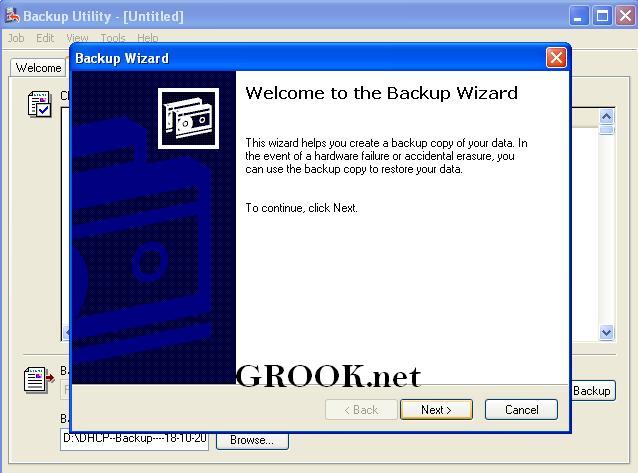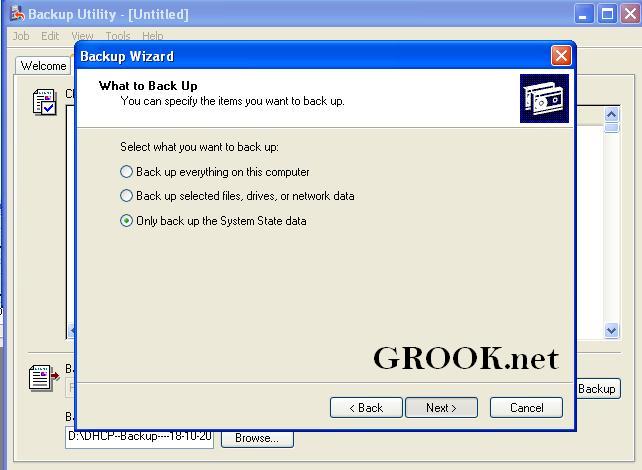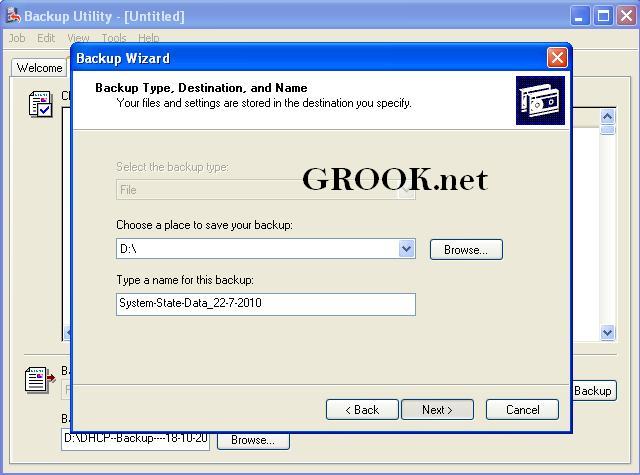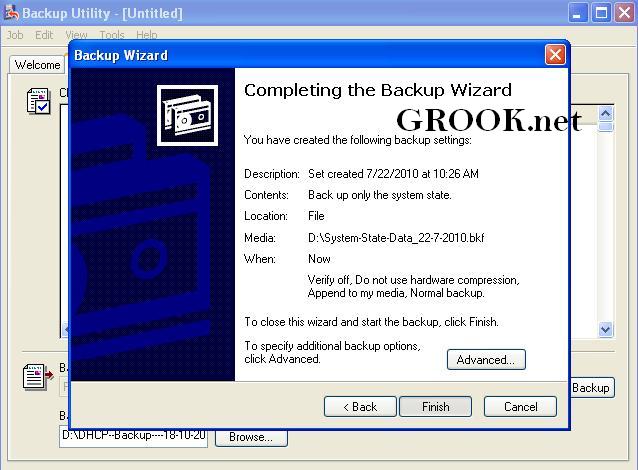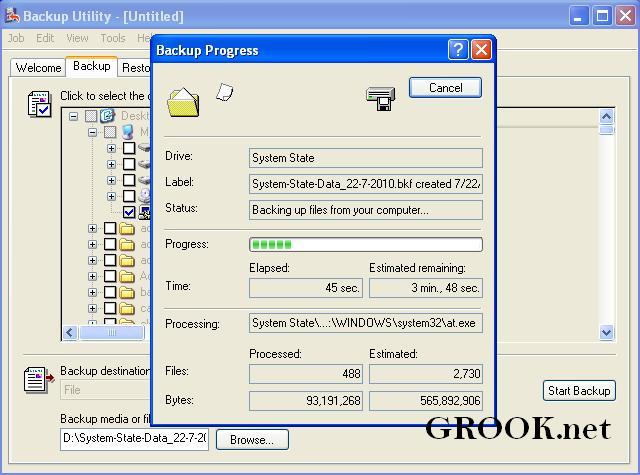Main menu
You are here
How To Backup your windows registry, boot files and system files using ntbackup.exe
How To Backup your windows registry, boot files and system files using ntbackup.exe

What is Data Backup?
Data backup involves the storing of files from your computer in another location. In this way, if there is ever any loss of data on your primary machine, you still have your data in backup in order to restore those files. In the world of computers loss of data can be devastating, and while there are possibilities for recovery of data after a disaster it is far easier to restore your files from backup than to attempt to find your data on a crashed hard drive.
Why do I have to Backup My Data?
Data backup is easy to do and can save you great amounts of time as well as ensure that your data is secure in the case of disaster. Data recovery is a very difficult, time consuming and expensive process, and it is not even assured that you will be able to recover your data from a system crash.
Backup does not take much time, as it is easy to put your files onto another medium, and is not too expensive, depending upon what mediums you use to backup your data. There are many different options for data backup, and you will have to choose the one that is best for you.
what is NTBACKUP.exe?
NTBackup is the built-in backup command of Microsoft Windows, introduced in Windows NT around 1997 and part of all subsequent versions up to and including Windows 2000, Windows XP and Windows Server 2003.
It can be used to backup files as well as system files. Today we will discuss about backing up windows registry, system files and bootup files (SYSTEM STATE BACKUP). System state backup include the following tasks:
•Registry
•COM+ Class Registration database
•Boot files, including the system files
•Certificate Services database
•Active Directory directory service
•SYSVOL directory
•Cluster service information
•IIS Metadirectory
•System files that are under Windows File Protection
How I can backup my System State Data ?
1- Start => run => ntback
2- If it is the first time, it will show you the Wizard. Click on "Advanced mode".
3- This is the NT Backup Utility console. To start a new backup task, click on "Backup Wizard (Advanced)".
4- First backup wizard screen is only Welcome message
5- In What to Back Up screen you can choose for what you want to take a back. Choose "Only Back up the System State Data"
6- In Destination screen, you have to specify the location of the output file. Grook.net advice to save it on external place (e.g. flash, External HD or SAN)
7-last screen is to summarize the task. We will Discuss later-on about advanced option in grook.net
8- Finally, the task is under progress.
Referances: free-back.info, microsoft.com & google difinition