Main menu
You are here
How to transfer contacts from blackberry to iphone

Here's how to transfer contacts from your old Blackberry to your new iPhone, and without buying anything extra along the way (completely free solution).
How to transfer contacts from blackberry to iphone
We'll do this in two main steps:
1. Transfer contacts from the Blackberry address book to Outlook on your computer (or Windows Mail).
2. Sync your iPhone with your computer using iTunes, which will transfer the contacts from Outlook to your iPhone.
Make sure that both the Blackberry Desktop Manager and iTunes are installed on your system, and that your Blackberry is connected to your computer with a usb data cable.
Transfer contacts from a Blackberry to Outlook
Run the Blackberry Desktop Manager program and click "Synchronize" from the main menu screen. Select "Synchronization" below the Configuration menu option to get to the Synchronization Configuration screen.
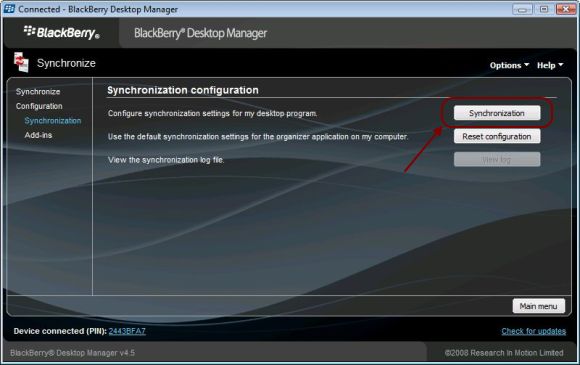
There you'll click the "Synchronization" button to configure the synchronization settings.
(that was a mouthfull of synch-related words wasn't it? Hang in there)
You'll be asked to choose the device applications to synchronize. Choose "Address Book", and then choose "Outlook".
If you don't have Outlook on your system, then you can choose "Windows Mail" instead.
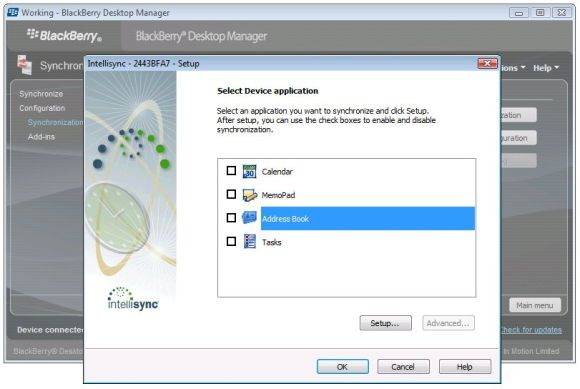
Next you'll configure how you want to sync your contacts, either bi-directionally or just from your blackberry to Outlook (which is the option I chose):

Click "Next" and then "Finish" to complete the synchronization settings. This will take you back to the synchronization screen.
Make sure you check the option to "Synchronize organizer data". This is the setting that tells the program to sync your contacts.

Click the "Synchronize" button to copy the contacts from your Blackberry to your Outlook contacts. You can open Outlook after the sync has completed, and you should see your Blackberry addresses in your Outlook contacts folder.
Transfer contacts from Outlook to an iPhone
You can import Outlook contacts to your iPhone by syncing your iPhone with iTunes.
Plug your iPhone into your computer and wait for iTunes to automatically launch (or run iTunes from the Start menu if necessary).
Select your iPhone in iTunes, select the Info tab, and then click the checkboxes to sync your contacts. Choose Outlook as the application to sync with. Click Apply, then click Sync.
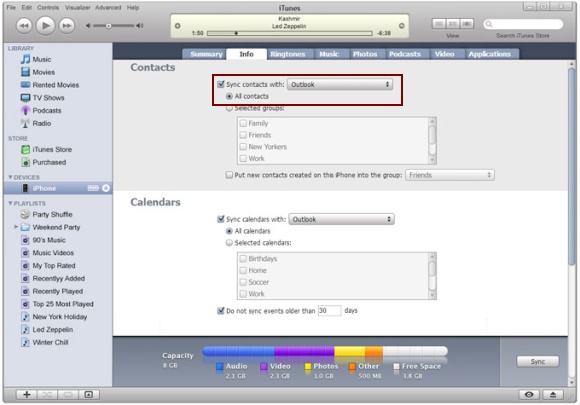
This will copy the contacts from Outlook over to your iPhone.
Remember however, that you can only sync your iPhone with one computer at a time. If you later decide to sync with another computer, your contacts will be erased.
Our work here is finished, and your Blackberry contacts will now be copied over to your iPhone.
source:maketecheasier
How to transfer contacts from blackberry to iphone

