Main menu
You are here
How to repair pst files in outlook
How to repair pst files in outlook
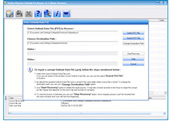
This article provides a step-by-step tutorial on how to use the included Outlook Inbox Repair Tool, also known as Scanpst.exe
From time to time, the .pst or Personal Folders file used for everything (email, calendar, contacts, tasks & more) in Outlook gets corrupted, damaged, or otherwise negatively affected on a seemingly regular basis
.
Depending on the level of file corruption affecting the Outlook .pst data file, we highly recommend you try a .pst file scan with the Stellar Phoenix Outlook PST Repair. In addition to email, this app recovers calendar entries, contacts, notes, nicknames, and other Outlook data file elements.
You can grab the direct download here. - free software to repair pst files
Luckily there's the fortuitously included "Inbox Repair Tool" from Microsoft. The bad news is it's buried in the bowels of your hard drive's Program Files folder.
The Outlook ScanPst.exe .PST Recovery Tool
To get at it, you'll need to navigate to this path using Windows Explorer:
For Outlook XP & 2003: Hard Drive Letter:\Program Files\Common Files\System\MSMAPI\LocaleID (which is 1033 for the USA or similar)
For Outlook 2007: Hard Drive Letter:\Program Files\Microsoft Office\OFFICE12Now, inside this folder, you're looking for this particular setup file: "Scanpst.exe" When you run the .exe, you'll need to Browse... to your current .pst file and hit Start:

The Inbox Repair Tool will now scan the corrupted .PST file for errors:

If your PST file is recoverable, you'll see the repairable errors show up in the scan results. To fix them, select Repair.:

Transferring Recovered PST File Data to New PST File
Once the repair finishes, Outlook creates a "Recovered" version of your .pst file, and you need to tell Outlook to use it rather than the old, damaged or corrupted .pst file.Next, you'll need to point Outlook in the right direction, namely at the recovered .PST file: Start Outlook Normally Special Note: If Scanpst.exe wasn't able to repair the .pst data file, you may need a stronger repair tool. Try scanning it with the Stellar Phoenix PST repair utility. Select Go from the top menu, choose Folder List:

With the Folder List open, you should see a Recovered Personal Folders folder with the usual Outlook Personal Folders, or a Lost and Found option.If the Lost and Found folder has a file that the Inbox Repair Tool successfully fixed, it will show up here. If it's empty, the Repair Tool was unsuccessful.If you do see a fixed .pst file in the Lost and Found box, you'll need to create a new .pst file to move the repaired file(s) to. After you've simply dragged the files over from the "Recovered" .pst file to the newly created .pst file , you can turf the Recovered Personal Folders contents.
source: petr i - How to repair pst files in outlook - free software to repair pst files

